Someone who hosted his own WordPress asked me how to add Google Adsense on his blog. So, this will be a short tutorial to somone who is already familiar with html, php, ftp and lingoes like that. If this sounds confusing to you, don’t hesitate to ask. I have been there, done that, groping and learning so I love sharing what I know.
Step One – Sign up with Google Adsense
You need a Google Adsense account. If you do not, do sign up one, using your real name and real mailing address. Your cheques will be issued to the name and address you registered. You cannot change your name later. There is a link to Google Adsense on my right side bar. :P
Step Two – Know what files are on your WordPress.
Familiarise with the files on your WordPress. You need to make your files editable by changing the CHMOD to 666 or you can edit the files on your PC and upload it. Whichever way. I am going to show how to change from your WP Dashboard.
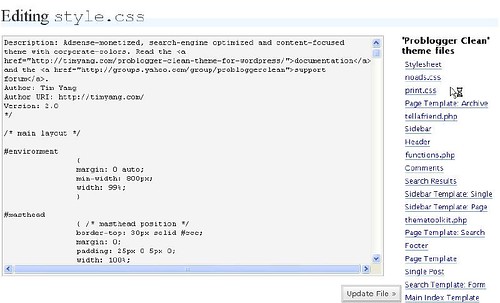
Go to Presentation, Theme Editor. Over there, there is a list of files. You are going to paste the codes where you want your ads to appear. Usually, it is the sidebar, header and single.php. Different themes use different file names.
Step Three – Pick up Google Adsense codes
Get your Google Adsense codes.
Google has made it very easy for noobs like me to get the codes. There is a step-by-step method to do it.
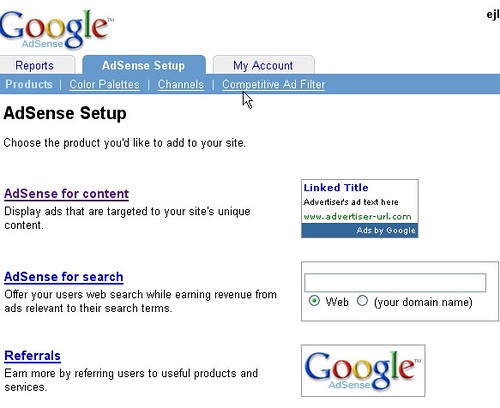
Sign in to Google Adsense, choose Adsense Setup, get codes for Adsense for content. This is for the advertisements. The other two choices are a search box and a referral links. (more about that next time).
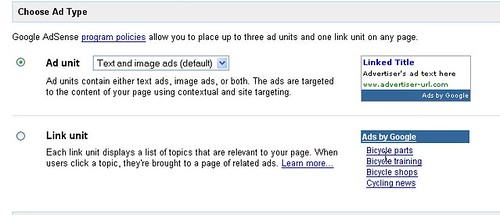
Next, choose the type of ads format you want. Google has made it a easy with a wizard. Remember that you can only put THREE ADS ON ONE PAGE. From my experiences the ads that get the most clicks are banner and skyscrapper. I experimented with various formats and though many probloggers recommend large rectangle, my clicks are so low, I remove them from some of my blogs.
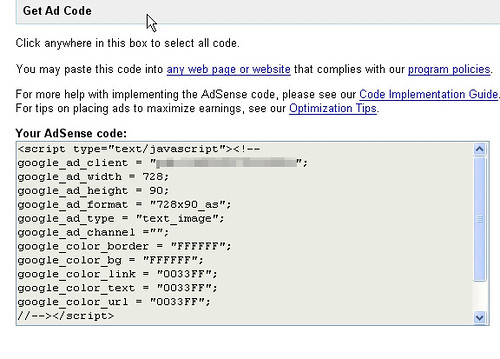
Step Four – Paste your codes
After you choose the type of format, colours and channel (you can specify which ad on which page to help you with tracking the performance), you will come to the code like the above. Just copy the codes and then…paste it on to your php files. Whether, header, single, sidebar.php or anywhere you want your ads to appear.
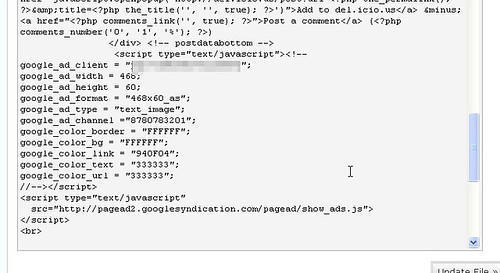
On the photo above, I have pasted the Google Adsense codes into my php file. Click Update File. See that your ads is working on the page.
Step Five – See the money coming in
Of course, things are not as easy as said. It takes some work and patience. Remember that Google is super efficient in sniffing out any hanky-panky and will suspend and ban anyone who play dirty. Do not click on your own ads, ever. Not even accidentally. Do not ask your friends to click too. Google can know.
You may have read about people earning USD10,000 or even USD100,000 per month through their sites. Well, my friend, don’t dream. But then, again, it is not impossible to earn RM10,000 per month. So, it really depends on some hard and diligent work.

9 thoughts on “How to add Google Adsense to WordPress blog?”
ah Pek
(September 18, 2006 - 5:31 am)Lilian,
how come my theme editor cannot see the “update file” option geh?
somemore hor, my adsensebeautifier leh.. no images come out wan wor.
why hah??
Alex
(September 18, 2006 - 5:32 am)Get Adsense deluxe.. it’s easier i reckon.
Az1
(September 18, 2006 - 5:47 am)Ah Pek,
You need to CHMOD 777 your theme folder that contains your theme templates and styles. Then you can see the “update file” button.
ah Pek
(September 18, 2006 - 5:48 am)oh..i know oredi! must change permission to 666 hai mai?
But the beautifier still cannot lah :-(
menj
(September 18, 2006 - 6:21 am)I think the Adsense Injection plugin will save the time and trouble lah…
– MENJ
ShaolinTiger
(September 18, 2006 - 7:24 am)Why so complicated? Just use Adsense deluxe, much more powerful than this method.
Can change all the adblocks easily within each post.
lilian
(September 18, 2006 - 9:29 am)ST – LOL, I am out of touch. I do have the adsense deluxe plugin, the previous version and I thot I can only add in the adsense tag in between posts and not on the sidebars etc.
MENJ – I usually open a new blog, add in all the ads and never touch them further. I sked if I have the liberty to insert, I will end up with too many ads. ‘Cos last time, we need to use the ‘continue reading’ then add the adsense.
ahpek – Hai, hai, hai. Can use 777 also if you are not afraid of kena hack. The beautifier hor, you add the code correctly or not? I got the pictures on Bryan’s template but I cannot get it on my personal blog using TimYang’s template. I also dunno why so I just forget it. But with the pictures, nicer lah.
Az1 – Tks!
Alex – I just learn something new. But I think I will not use the plugin ‘cos I have too many sites to upload and activate the plugin. LOL. Lazy to touch my template further.
Alex
(September 18, 2006 - 1:04 pm)Pss.. time to make full use of ur son mar.. get him to start click click click :) but yea, adsense deluxe’s not the best yet. cheers!
ShaolinTiger
(September 20, 2006 - 11:37 am)Can add anywahere, just read the readme, you define the blocks in the control panel, there is a php string to insert certain ads into theme files.
Then if you want to change something very easy to change all whack.
Comments are closed.